The ArcGIS is a tool that
provides functionalities to capture, store, query, analyze, visualize and
produce different format of output of geographical information.
ArcGIS is a geographic information system (GIS) for working with maps and geographic information. It is used for creating and using maps, compiling geographic data, analyzing mapped information, sharing and discovering geographic information, using maps and geographic information in a range of applications, and managing geographic information in a database. - Wikipedia
Components
of ArcGIS Desktop
·
ArcMap
·
ArcCatalog
·
ArcToolbox
ArcGIS Desktop is
comprised of a set of integrated applications, which can be accessible from the
start menu of your pc.
ArcMap is the main
mapping application which allows you to create maps, perform query, analyze
spatial data and finally compose your maps (Map visualization).
The ArcCatalog on the
other hand, helps to organize spatial data contained on your pc or other
storage locations. It also allows you to search, preview and add data to ArcMap
as well as manage metadata.
ArcToolbox can only be
accessed within the ArcMap and ArcCatalog window. Unlike ArcMap &
ArcCatalog which could be accessed from the start menu of your pc. ArcToolbox
contains tools for geoprocessing, data conversion (Such as raster to polygon),
projection and a whole lot more.
Software
Products – Licensing Level
As with many other
application software out there, ArcGIS is made up of more than one software
product level. To be more specific, it is made up of three software product
levels namely; Basic, Standard & Advanced level. One you should know is
that, these products share a common architecture but provides varied levels of
functionality.
- · Basic Level provides the base mapping and analysis tools.
- Standard Level provides all basic level capabilities and includes additional processing and advanced processing editing tools.
- Advanced Level provides both the basic and standard level capabilities plus advanced analysis and processing.
DATA
MANAGEMENT (ArcCatalog)
In this session we will
be faced with more of practical than just words or text. Visualizing in this
session would be better understood.
So we begin by clicking
on the Windows start Menu of our
pc. Click on all programs and navigate to ArcCatalog or simply use the search
bar to bring it out. Click it open, the moment you find it.
ArcCatalog
provides an integrated and unified view of all the data files, databases, and
ArcGIS documents available to you. ArcCatalog is also
used to document and manage metadata
and to define the schemas of geodatabases.
The
ArcCatalog interface has two key panels:
- The Catalog Tree panel on the
left side shows you a tree view of your GIS contents.
 The
contents preview panel on the right shows you information and details
about selected items in the tree view.
The
contents preview panel on the right shows you information and details
about selected items in the tree view.
You can organize your
contents in the Catalog tree, make new connections, add new elements (such as
datasets), remove elements, rename them, and so on.
ArcCatalog
helps you manage all your geographic information items using the Catalog Tree
panel to view your files on disk and database connections. By selecting an
element in the Catalog tree, you can view its properties, geography, and
attributes in the right-hand contents preview panel.
GIS
FILE TYPES
Below is a list of some
and not all GIS file types. You should also know that these are also common
file types one can easily come across while working with a GIS software. In the
course of this, these file types will be categorized. So just take note.
Vector GIS File Types: Vector
data, unlike raster data is not made up of a grid of pixels. Instead, vector
graphics are comprised of vertices and paths which are made up of the three
basic symbol types; lines, points and polygons (areas).
So these are the
vector GIS file formats that house geospatial data.
·
SHP (Shapefile)
The most common
geospatial file type you’ll encounter. Almost all commercial and open source
accept shapefile as GIS formats.
You
should note that a set of three files that are mandatory makes up a shapefile.
These three files are – SHP is the feature geometry, SHX is the shape index
position and DBF is the attribute data.
 |
| SHP file structure |
·
KML/KMZ (Keyhole
Markup Language)
This
GIS format is XML-based and is primarily used for Google Earth. KML was
developed by Keyhole Inc which was later acquired by Google. KMZ (KML-Zipped)
replaced KML as being the default Google Earth geospatial format because it is
a compressed version of the file. KML/KMZ became an international standard of
the Open Geospatial Consortium in 2008.
·
GDB (File
Geodatabase)
The file geodatabase was created by Esri to be a
container for storing multiple attribute tables, vector and raster data sets.
You should know that, the file geodatabase is the successor of the personal
geodatabase – and Esri recommend file geodatabases over personal geodatabases,
reason being that - File geodatabases offer structural and performance
advantages with fast performance, versatile relationships, compatible storage
for rasters, improved spatial indexes, data compression, customizable
configuration and about 1
terabyte file size restrictions. Within a
geodatabase, shapefiles are referred to as feature classes.
 |
| Geodatabase structure |
These and more, are common vector
GIS file types. You can go check other online sources to get more on vector format.
Raster
GIS File types
Raster
data is made up of pixels with values (also referred to as grid cells). They
are usually regularly-spaced and square but they don’t have to be. Rasters
often look pixelated because each pixel is associated with a value or class. Examples are below.
·
GeoTIFF
This
is an acronym for Geographic Tagged Image File Format. The GeoTIFF is a raster file type that has become
an industry image standard file for GIS and satellite remote sensing
applications.
Almost all GIS and image processing software packages come with
the TIFF format. GeoTIFFs may be accompanied by other files just as you have in
the shapefiles. TFW is the world file that is required to give your raster
geolocation. XML optionally accompany GeoTIFFs and are your metadata. AUX out
auxiliary files store projections and other information.
·
ESRI
Grid
The
ESRI Grid allows you to add attribute data to a raster file. You should note
that you can only add attributes to integer grids. The attributes are stored in
a value attribute tables (VAT) – one record for each unique value in the grid,
and the count representing the number of cells. The two types of Esri Grid
files are integer and floating point grids. Land cover would be an example of a
discrete grid. Each class has a unique integer cell value. Elevation data is an
example of a floating point grid. Each cell represents an elevation floating
value. Grids usually have no extension.
BEGINNING WITH A BLANK DOCUMENT
There
are a number of ways to open the ArcMap. You can:
- · Double (Left) click on the ArcMap shortcut if you already have it on your desktop.
- Use the search bar next to the windows start button, type “ArcMap” and click on it once to load the ArcMap window.
- Click on the windows start menu icon on the left hand side of your screen, click on all programs. Look for the ArcGIS folder and navigate to ArcMap.
 |
| ArcGIS Blank page |
Once
you’re able to load the ArcMap, you are greeted with this window above.
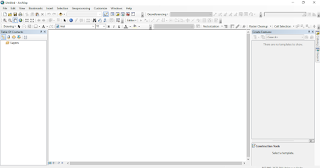 Click on the Cancel
button to close the dialog box. And then you will have something like the image
below
Click on the Cancel
button to close the dialog box. And then you will have something like the image
below
It is that easy. From thence you can connect to folder
and add your map data.







No comments:
Post a Comment
Your comments are important to me.